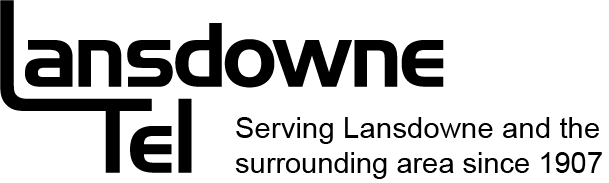Welcome to our Knowledge Base
< All Topics
Print
Configuring Email
Posted
Updated
Byadmin
To set up Outlook Express follow the directions below
- Start Outlook Express by double-clicking the icon
- From the ‘Tools’ menu choose ‘Accounts’ NOTE: If this is the first you have run Outlook Express an ‘Internet Connection Wizard’ will automatically run when you start Outlook Express, if this happens skip this step and the next step
- Click the ‘Add’ button and choose ‘Mail’
- In the ‘Display Name” box type in your name. Click ‘Next’
- In the ‘Email Address’ box type your email address. It should look something like this: username@lOOOisland.net where username is the login name supplied to you by your internet provider click ‘Next’
- Beside ‘My Incoming Mail Server’ should read ‘POP3’ This is the default setting and likely will not need to be changed
- In the box under ‘Incoming Mail (POP3 or IMAP) server’ enter lO00island.net
- In the box under ‘Outgoing Mail (SMTP) server enter 1000island.net click ‘Next’
- Beside the box that says ‘Account Name’ enter your username (this will be supplied to you by your internet provider) NOTE: be sure not to enter anything else in this field-you don’t need the@lOOOisland.net part for this dialog box
- Beside the box that says ‘Password’ enter the password supplied to you by your internet provider click ‘Next’
- Click ‘Finish’ on the next screen
- You should now be able to successfully send and receive email. Note: you may have to establish a connection to the internet first, please see the section on establishing a connection
Table of Contents